Remove Background from Images using Rest API
Dynamically remove background from images via Rest API or integrations. Use background removal directly in Orshot Studio to improve template designs
 Rishi Mohan
Rishi MohanDynamically remove background from images via Rest API or integrations. Use background removal directly in Orshot Studio to improve template designs
 Rishi Mohan
Rishi MohanRemoving backgrounds from images used to be a tedious manual process requiring expensive software and design skills. Not anymore. Orshot's AI-powered background removal feature can instantly remove backgrounds from any image with just a single click in Studio or API call
This is not available just as a feature but we also have a Background Removal Rest API or automate through integrations
You can also play with the template here
First, signup on Orshot to get your API key
Remove backgrounds programmatically with a simple API call:
const response = await fetch("https://api.orshot.com/v1/generate/image", {
method: "POST",
headers: {
Authorization: "Bearer YOUR_API_KEY",
"Content-Type": "application/json",
},
body: JSON.stringify({
templateId: "image-background-removal-api",
modifications: {
inputImage: "https://example.com/your-image.jpg",
// or use base64: 'data:image/jpeg;base64,/9j/4AAQ...'
},
responseType: "url", // or 'base64'
responseFormat: "webp",
}),
});
const result = await response.json();
console.log("Background removed:", result.data.content);You can use Background Removal API template with various integrations like n8n, Zapier, Make, Airtable, Pipedream and more
You can view the integrations guides on the template page here
Orshot users can directly use this feature in Studio to improve their marketing images. It's useful in many cases be it e-commerce photos, or creating that perfect design
Here's how you can use it in Orshot Studio
In the Canvas:
In the Layer List:
Note that this feature uses your Orshot account's render credits to process background removal. It basically uses the same Background Removal API that's mentioned in start of the article
![[object Object]](/customers/ibby.jpeg)
![[object Object]](/customers/alex.jpg)
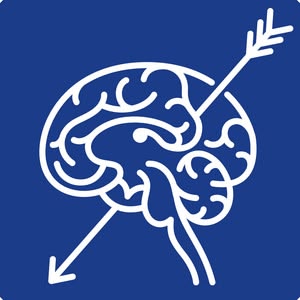

![[object Object]](/customers/ivan.jpg)